Windows 8 have a variety of Parental Control that can help you monitor the activities of your child and protect your child from inappropriate contents. You can limit the amount of time for your child that he spent on computer or you can restrict certain applications and websites. To set parental controls follow the steps given below.
1. Open the control panel and select Set up Family safety for any user in the user accounts and family safety group.
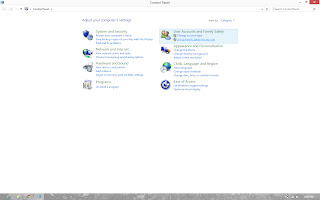
2. The dialogue box will appear and select the user.
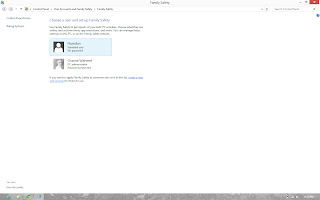
3. The Family Safety settings will appear. Turn on the family safety. Then you can set parental controls for the selected user.
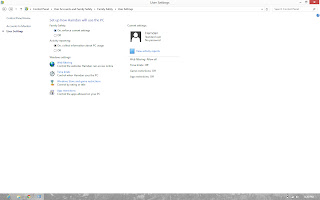
4. Now on the screen you can see Web filtering, Time limits, Windows store and Game restrictions and App restrictions. You can set your desired restrictions here.
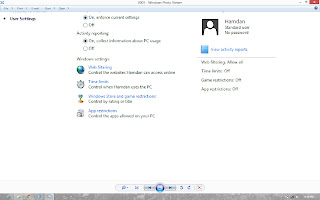
5. You can also check activities your child in the same dialogue box by clicking on View Activity Reports. It is marked in the image.
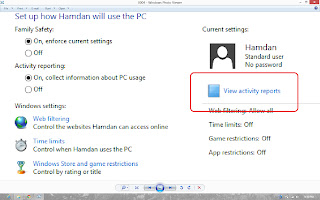

No comments:
Post a Comment