If you want to protect a specific folder or a whole drive (eg. drive D) on your hard disk from other users on your Windows machine, here is a simple tutorial for you.
- Right click on the Folder/Drive.
- Click on Properties
- Click on the Security tab as shown in the image below:
- Click on Edit
- Click Add
- Enter the name of the account you want to block from accessing your folder in the box that appears. The box is shown below.
- Click on check names
- Click OK
- Now, choose the name of the account from the list that you want to block e.g. in the following image I have chosen Dr. Waleed Ahmad.
- Check the box below ‘deny’ and in front of ‘Full control’ (not like in the image above)
- Click Ok and OK again. Now the user should not have any access to this folder.



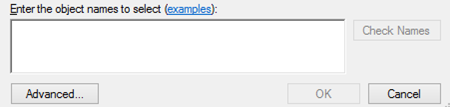
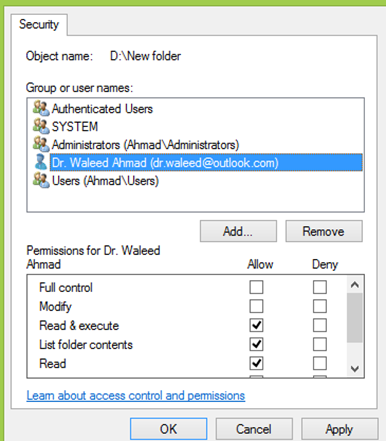
No comments:
Post a Comment